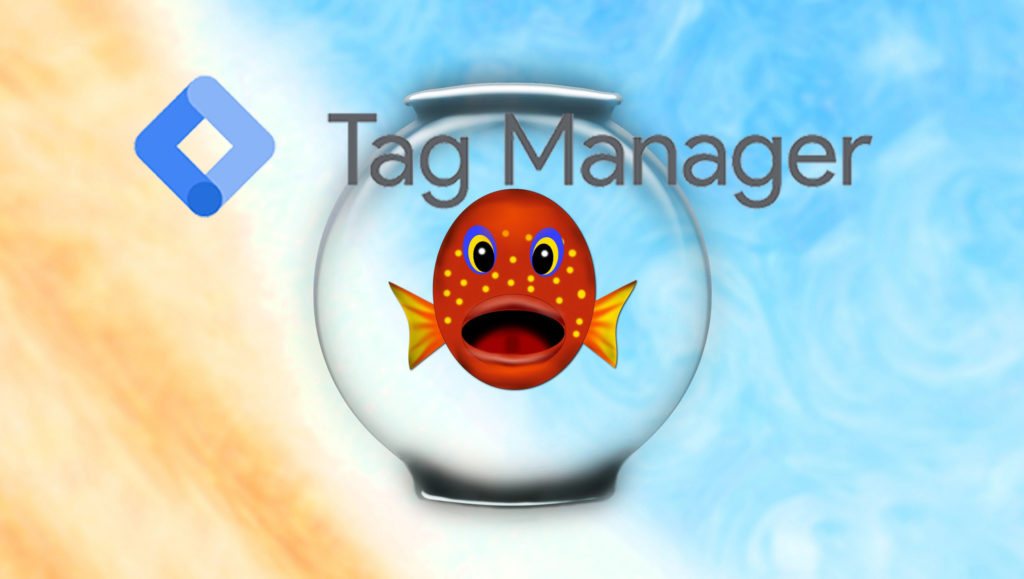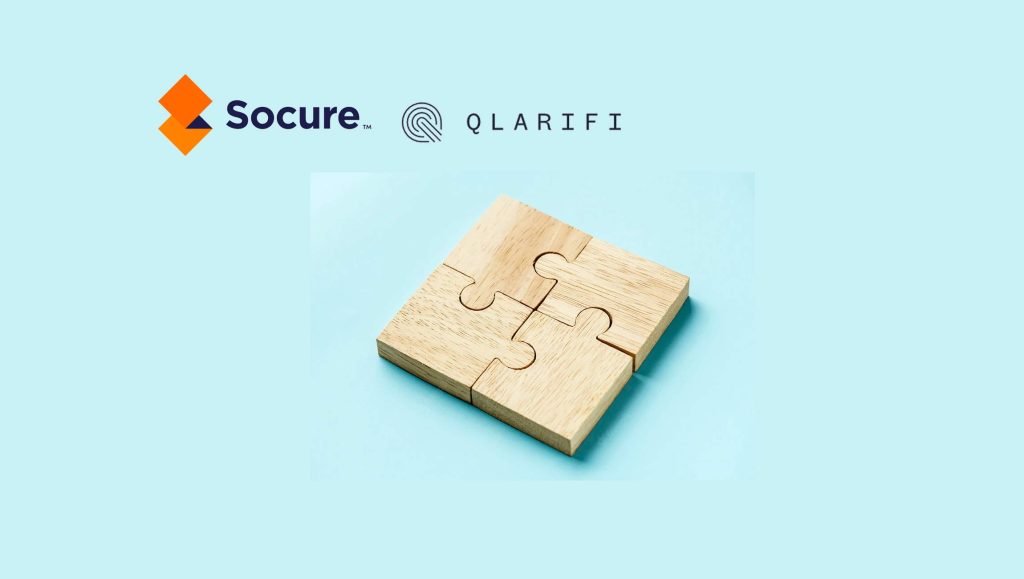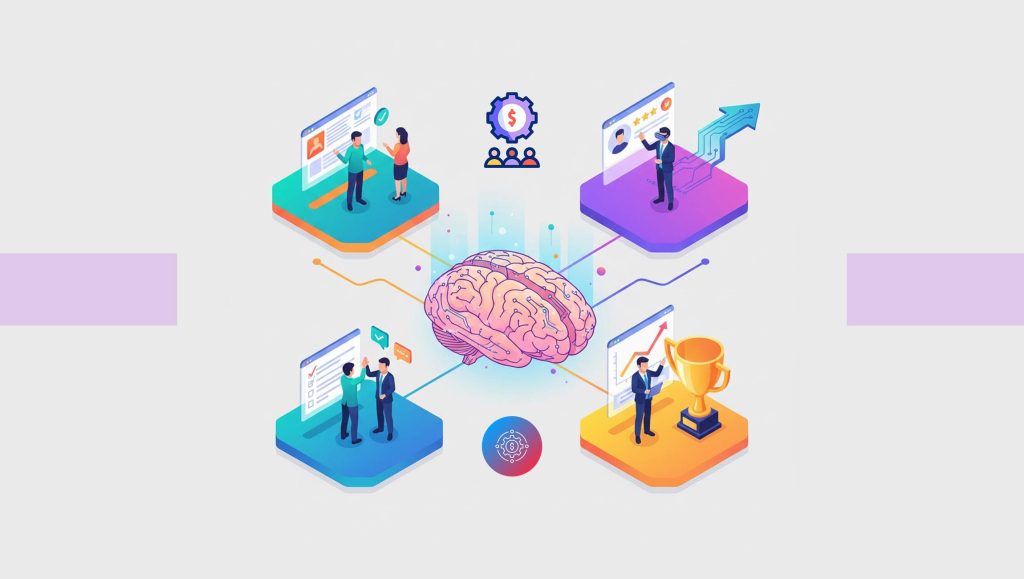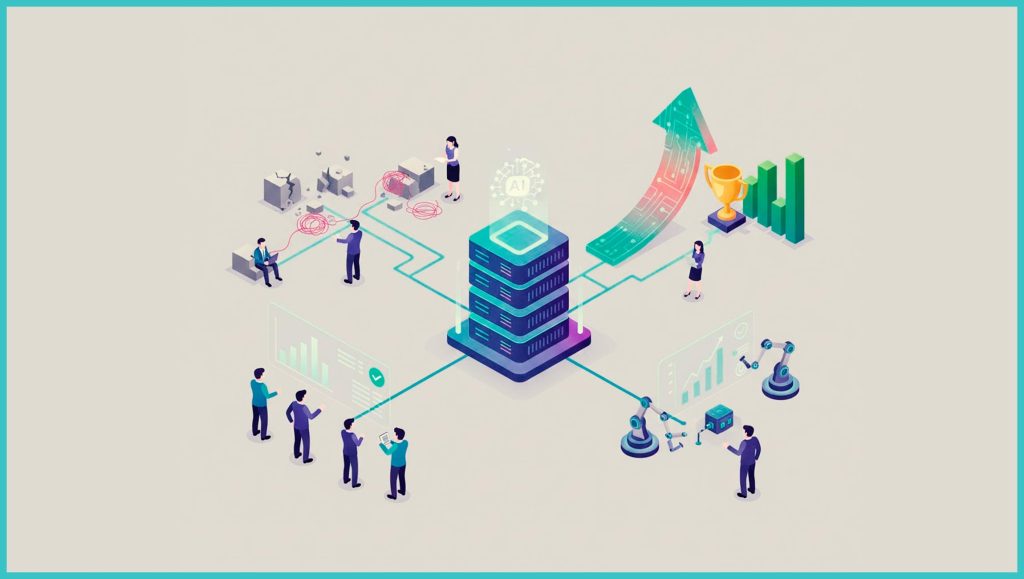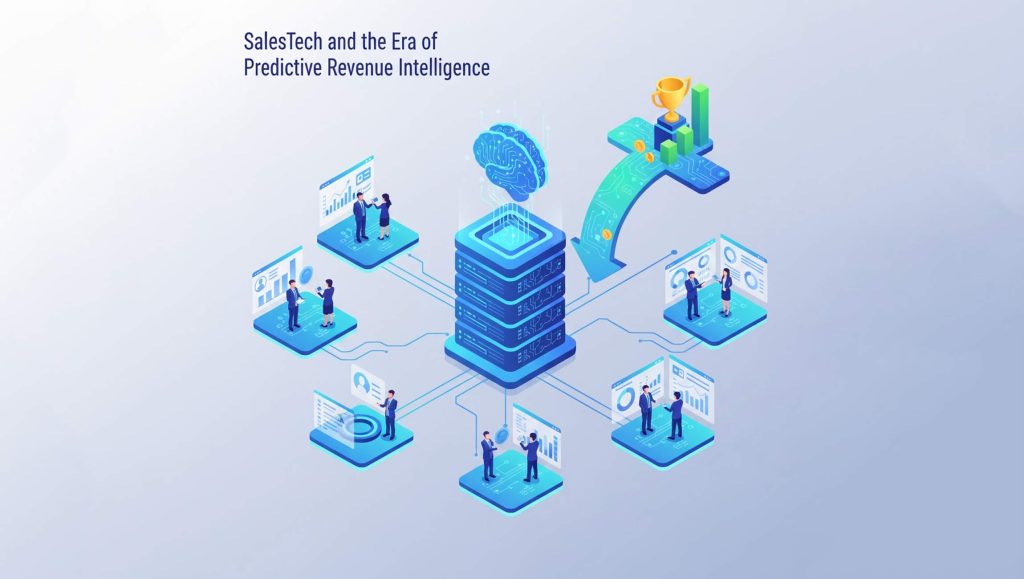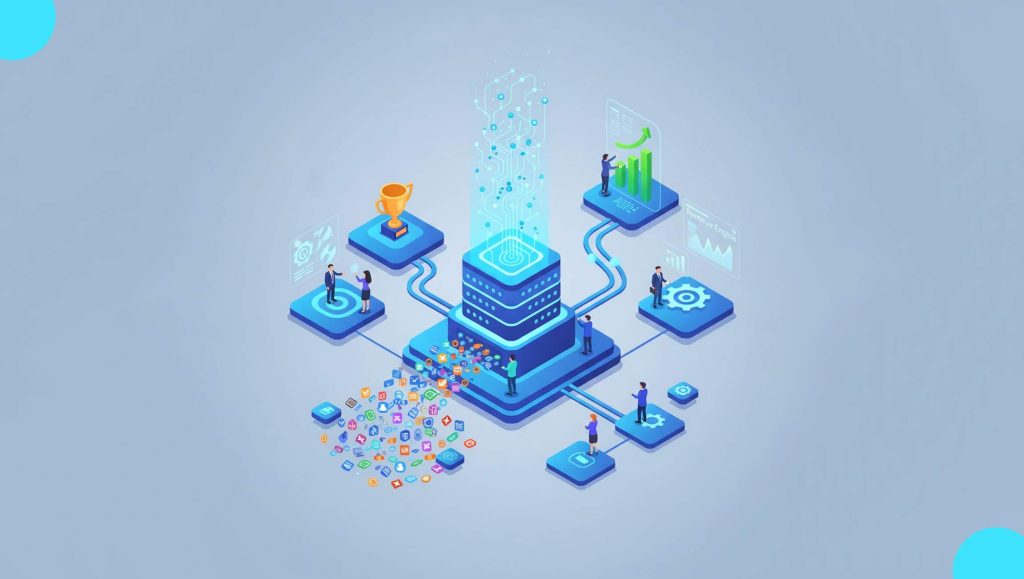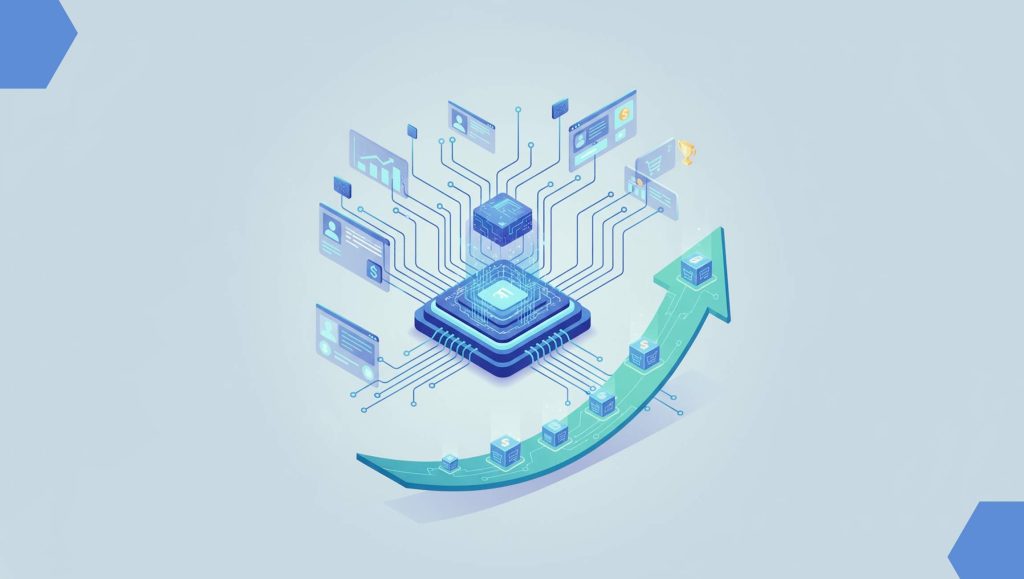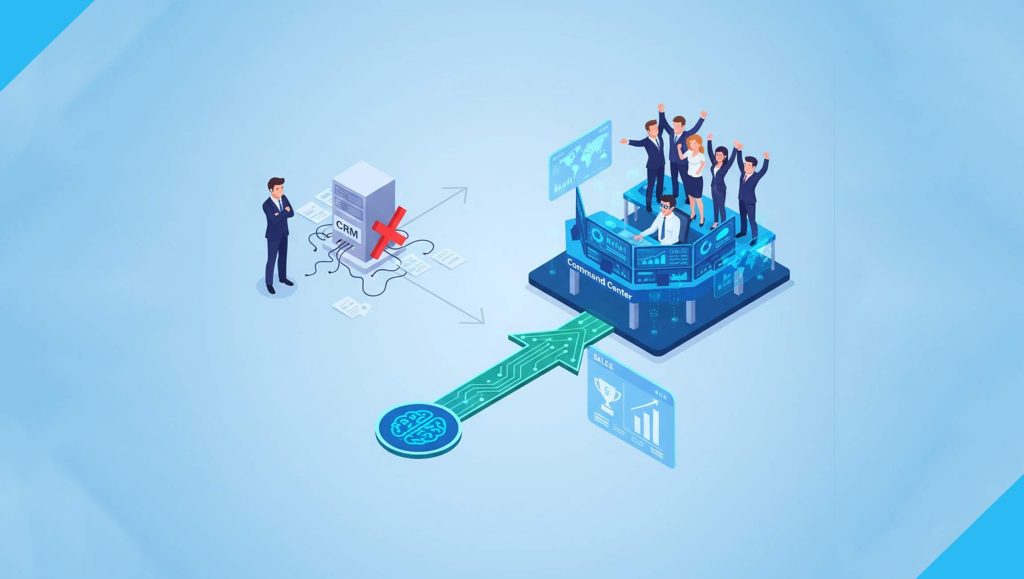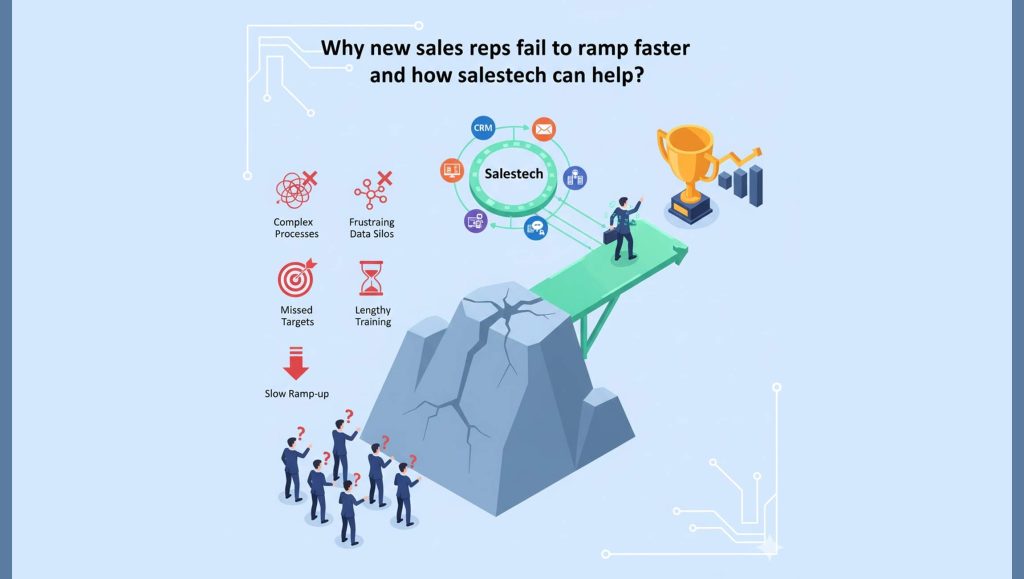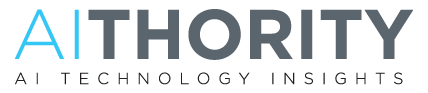In B2B, the lead generation form is an important gateway between your site and the visitor. Learn how Google Tag Manager can help in B2B Sales.
Stop killing your customers!
Think of a scenario where you’ve built a bridge to have a cohort of voyagers cross-over a deep chasm over to the Promised Land.
The voyagers are already in the know about the benefits of living in the Promised Land, and how their desires can be fulfilled to the tee, once they reach there.
There are several other bridges that offer to cross the chasm and offer benefits, but you are sure that your bridge is the best approach to the land.
Now you’ve spent a lot of money & resources to build a bridge just like there are several other bridges. You continue to spend more money & resources to entice people to your bridge, cross over it, and join you to the Promised Land.
Recommended: Wpromote Announces Facebook Marketing Partners Ad Technology Badge
Each of these bridges has competitive charges to enter the bridge, but how does one manage to prove to the audience that your bridge is the right one!
For your website, the bridges that we are talking about are the forms, and the Promised Land is a great user experience which will ultimately translate into a better Conversion Rate & by extension, business success.
Businesses would not dare to invest on bridge access that does not guarantee a fantastic return on investment, is not robust enough as a strategy or not engaging enough for the users that have come so far in their journey to reach the Promised Land.
This is what you need to ask yourself if your bridge makes the cut or not:
- Is your bridge attractive enough? (Are your form fields enticing enough or encouraging enough for the visitors to punch in their data?)
- Is your bridge able to handle the entire cohort of voyagers efficiently? (Does your form suffer from lower conversion rates or higher bounce rates?)
- Are some of the voyagers abandoning the bridge midway owing to some issue? (Do you know where your users drop off while filling the form?)
- Are some of the planks on the bridge, weak, prompting the voyagers to abandon it? (Which fields are causing the maximum drop-offs?)
As a digital business, you need to know the answers to these questions and have the means to derive actionable data.
This blog will help you understand the necessity of form tracking, the importance of form field analysis and the business advantages associated with its step-by-step implementation.
Read Also: SalesTech Interview with Michael Lagoni, CEO and Founder at Stackline
Why Do We Need Form Field Analysis?
Most users, who stumble on to the form fields of any site, usually are in two minds – whether or not they should fill it with their details. If they enjoyed the website and the info shared on other pages, they might want to ask a query related to something they need to be done.
Once interested, they fill out a few fields but then stop midway and refuse to submit the form.
Why is that, we seldom wonder!
According to some research, most site users abandon forms altogether because of:
- lack of user-friendliness
- lengthy nature of forms and excessive details asked
- less captivating UI/ UX design
- complex captcha codes proving to be a huge hassle to understand and enter
Users often drop out if they feel they are being “forced” to do it against their wishes, especially when they are bombarded with questions they feel uncomfortable or too personal to answer.
As a consequence, users abandon form fields without even submitting the information.
Read More: Activate Launches “Lead Accelerate ABM” To Drive Faster Pipeline For Tech Marketers
Form Field Tracking – Making Sense of User Actions
Form Field tracking is a useful technique for website owners to perceive user actions through form fields organized on the website. These fields bridge the gap between business and customer acquisition.
How can it help?
- Carry Out Lead Generation Tasks: In B2B, the lead generation form is an important gateway between your site and the visitor. The funnel can help you with a tangible number of queries and information processed through the lead generation form.
- Figure out Abandoned Fields: From the funnel, find out the fields that users usually didn’t fill. These fields if part of the pattern needs to be altered or improved or even done away with if not necessary. Keep less clutter; make the forms simple enough and user-friendly too.
- Speed up Conversion Rates: Now form submission rates are not directly increased by form field analysis but they do offer important insight to get you to improve them. Funnel Visualization helps you identify loopholes in the form and you can get your form fields to be leaner and more direct too.
- Convert Visitors to Customers: Form fields are great indicators of relevant traffic/ visits. If the form fields are inviting enough and direct in their layout, they do bring in more customers. Funnel visualization can help a great deal about the visitors and how many actually filled these forms, giving you an opportunity to convert them to regular customers with a smart marketing approach.
- Catalyzes Decision-making Strategies: Create a visual funnel of the Form Field analysis and then create the form accordingly. See if there is any difference in the number of leads, and then use the best approach to reframe business strategies.
- Boost Business ROI: Effective forms are good enough to get people to share information without troubling them for their time. Form field analysis can actually become a wise investment for some quick business and sales too, with greater chances of better ROI.
Compelling Users to Stay Filling Form Fields is an Art in Itself!
How can you make users stay on the form and compel them to submit the form with their true details?
It looks to be some sort of magic that can compel users to share their details without actually putting them off.
I suppose nearly every business would love to know this for real, even master the dark arts or compel Voldemort to get these visitors to do our bidding. Probably not.
Form field analysis is not some sort of magical spell from the school of Hogwarts. But surely, it can get the job done efficiently.
In today’s times, the implementation of Form Field analysis can be done in a plethora of ways. But there is a road, less traveled that I believe is better than all other methods combined.
For more general information on virtual pageviews, please refer to this Google standard document.
Enter Virtual Pageview – the single most efficient Form field tracking method that relies on Google Tag Manager.
But how on earth can virtual Page Views be clubbed with form fields, you would wonder. Here is the roadmap that can help you.
What Do You Really Need?
- A Google Tag Manager Account to act as a middleman between Google Analytics and website
- Google Analytics account
Form Field Setup Steps in Google Tag Manager:
Step 1: Create Custom HTML tag – “tvc_vp_formfield_inject” to place form tracking script
Create a Custom HTML tag type – “tvc_vp_formfield_inject” and place it in the form field snippet within the script tags.
The right time to fire this tag is when you load the window as there will be several CSS selectors being used.
Ultimately it will avoid the invitation to any null selectors-related (javascript) errors. Configure a trigger of type window load event and simply provide the page URL that contains the form to be tracked.
Some script (code)nitty-gritty
The form field snippet will get all form fields, to attach listeners, validate the field on user interaction & fire Virtual Pageviews using DataLayer:
When not to fire Virtual Pageviews (VP):
- When the field is empty
- When the field includes some unaltered value
When to fire Virtual Pageviews (VP)
- Refilled form fields- If the field includes a unique value different from the previous one or filled for the first time, then it is time fire a VP. Fire it for a particular field in a way that it has some simple nomenclature like tvcvp + fieldName. Following that, just push the dataLayer.
- Successful Form Submit- Fire a VP only on successful form submission without form validation errors. This helps in knowing the final user count for a successful form submission.
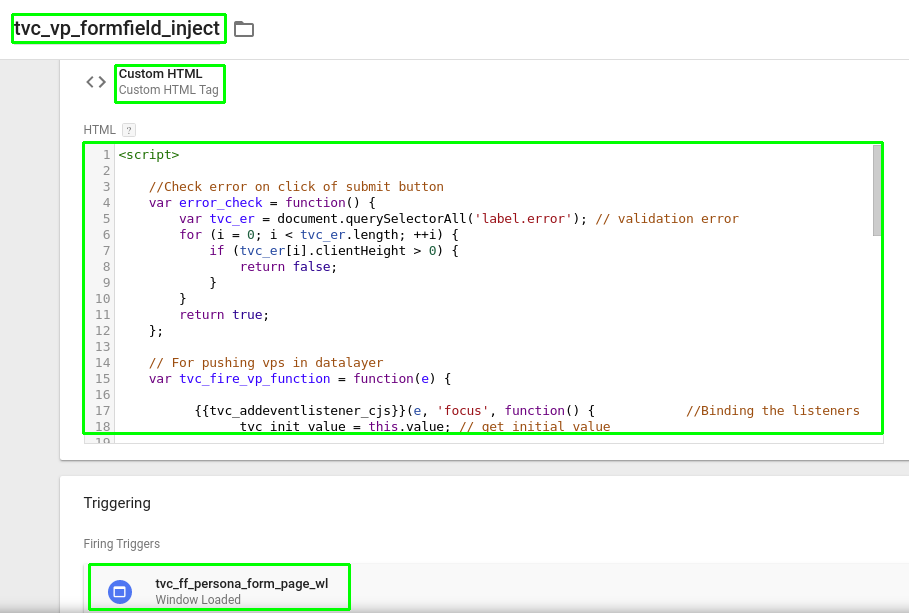
Note: Google automatically scans all tracking scripts of Custom HTML tags in Google Tag Manager too and discontinues them if they match known malware domains, IP addresses or URLs. Hence, you know that Custom HTML tags keep you safe and secured
Step 2: Create DataLayer Variable – “tvc_vp_datalayer” to hold the VP name.
In DataLayer, we had a key named event with a fixed value set with every VP that fired. Why was it required? Can we capture it in Google Analytics?
Here is how it unfolded:
Create one dataLayer variable with name tvc_vp_datalayer
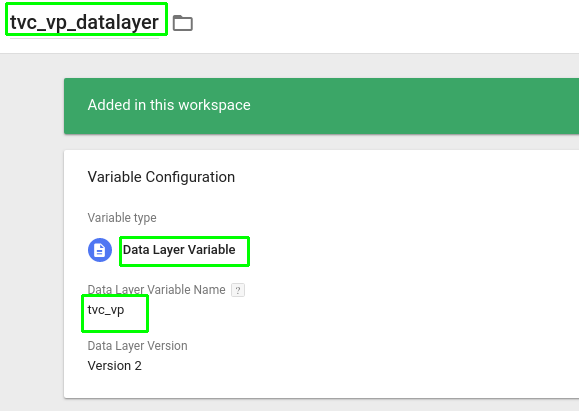
Step 3: To fire “VP”, create Universal Analytics Tag (Pageview Tag) – “tvc_vp_formfield_pv_ua” & a Custom Event Trigger – “tvc_ff_persona_page_vp” to fire the tag
It requires only one more Universal Analytics tag ‘tvc_vp_formfield_pv_ua’ with track type pageview. In the ‘Fields to set’ option, set field name as a page and pass the created dataLayer variable as its value for the virtual pageview.
Then trigger it when the event key is being pushed with the trigger type ‘custom event’, an event name & fire it on all custom events.
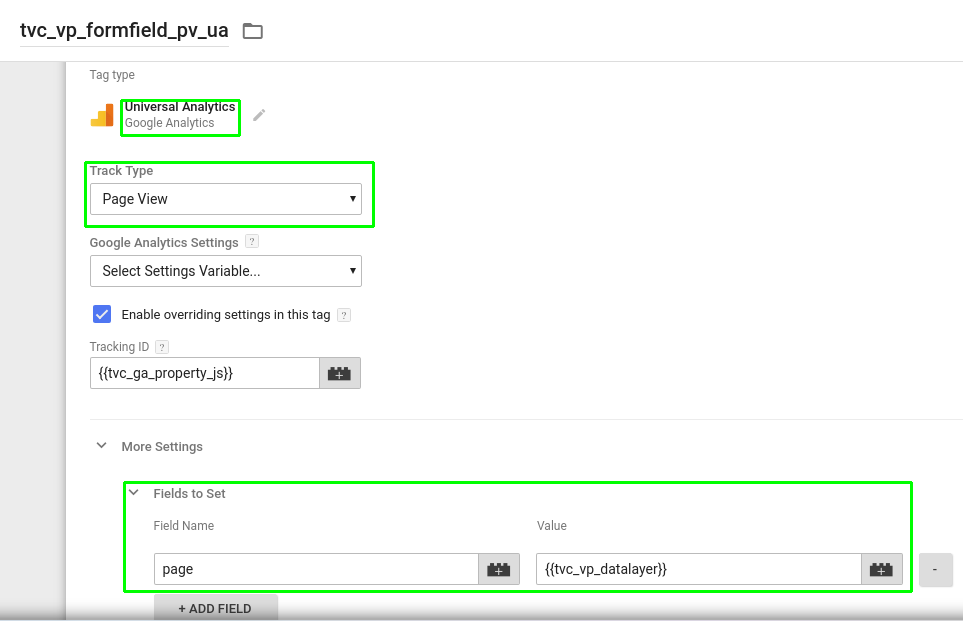
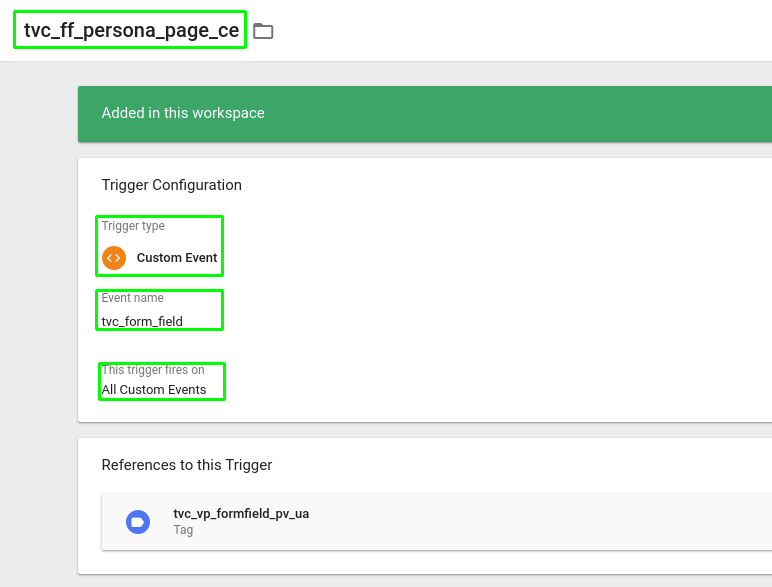
Let’s see how it works
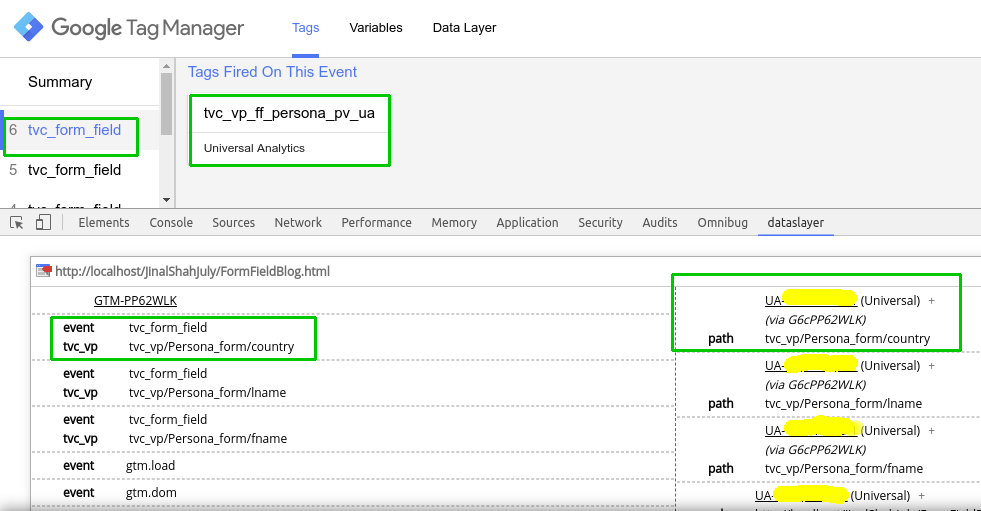
Form Field Setup Steps in Google Analytics
Follow the mentioned steps to configure a funnel in Google Analytics
- Create a Goal from View -> Goal, choose any template & goal type destination
- In goal details, set destination URL, toggle the funnel button and provide the funnel steps. In the funnel, each step has a name and a page name that reflects the VP that we pushed in the script. Ensure each step has an appropriate name against the page.
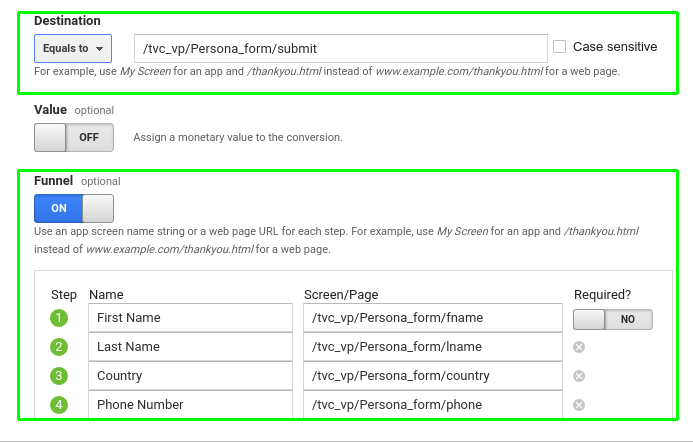
Don’t Forget This…
Don’t mark the first step of the goal as ‘required’. Keep the Goal Funnel open, or else your entire effort will go in vain. This happens because if the user doesn’t fill the first step field and instead starts from the other field, you won’t be able to track that user’s information and journey. Have a look at the above image carefully.
That’s all you need for form field tracking via VP
Let’s dive deep in Google Analytics to see what we yielded from the road less traveled…
The Google Analytics Funnel Visualization Report (Conversion > Goal> Funnel Visualization) helps you identify what the majority of users cannot. Accordingly, make enhancements and apply potential fixes to keep users engaged. Keep them hooked up because small changes can make a huge impact. There are proven case studies with an exponential rise in customers too!
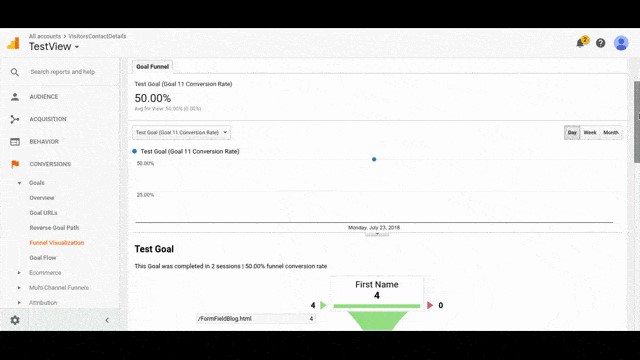
Tip to reduce drop-offs (in CTAs if present in form):
You can use the form field analysis to measure the success of the Call to Action (CTA) button and then change it accordingly. But Your CTA should be classy as it is a point between conversions and bounces. So it can make or break customers. Keep it above the fold for greatest impact and be careful in using it.
Conclusion
To conclude, we have covered the essentials of form tracking, along with some tried-and-tested recipes and perks via funnel analysis. That clearly states that form tracking is a gateway to discover the success rate of a form, irrespective of the fact that it is a lead generation form, newsletter signup form, e-commerce checkout forms, etc. Ultimately, you need your bridge to perform in expected lines to get the cohort of voyagers safely to Promised Land!
Right?
Did I skip anything? Or you want to know more about form tracking using Google Tag Manager. Just sound out in the comments section below. Cheers!